How do I integrate exe publishing with the VS2019 build of the console
.net core 2.2 application?
Actually, I think you do not need to worry about this.
dotnet publish already contains the build process. Publish process will first execute Build and then run publish. In a word, Build is a part of Publish process.
So when you input dotnet publish under Build, you will get an infinite loop of building retries.
Solution
----- Just delete post-build event in xxx.csproj file and just dotnet publish directly and it will run the build process first.
You can test in the local VS and when you right-click on your project-->Publish, it will show the step in the output windwow.
In addition, as far as I know, Azure DevOps has a task called dotnet publish which contains Build.

And if you want to do some msbuild custom target only for publish step, you can add a condition like Condition="'$(DeployOnBuild)'=='true'", it will execute for Publish process rather than the normal build step(right-click on your project-->Build).
<Target Name="testone" Condition="'$(DeployOnBuild)'=='true'" AfterTargets="Build">
xxxxxxxxxxxxxx
</Target>
---------------Update 1----------------
First question
Actually, the build of the publish is the pure process and then publish will copy the content of the build output into publish folder. So the execute program is just from the build output folder.
See the publish log:
So you should not specify a publish target under the build process. This is superfluous.
Second question
To generate this program for Window-10, linux or osx, you can try these command line to publish your project:(Release is the standard release build configuration)
For Win-10:
dotnet publish -r win10-x64 -c Release --self-contained
Linux:
dotnet publish -r linux-x64 -c Release --self-contained
For osx:
dotnet publish -r osx.10.12-x64 -c Release --self-contained
In this way, the project is first built according to the specified runtime and then published.
More info about .NET Core RID Catalog, you can refer to this document.
Update 2
I think you should change the configuration in this package UI:
Then click Save.
Also, when you publish this web project, please try to delete bin and obj folder and then publish it.
Debug: bin\Debug\netcoreapp2.1\publish
Release: bin\Release\netcoreapp2.1\publish
Or you should use dotnet command as I described to publish the project. The path is under Debug or Release folder.