This is my situation, as you can see I have a daterangepicker from the MaterialComponents.DatePicker library. The circle to select the day is off by a lot. Before any of you suggest, I have tried changing the date ranger picker to fullscreen instead of dialog and all the problems remained. This said, if any of you prefer to make the changes in the fullscreen mode, it is fine by me. By the way, the fragment in which the datepicker is called is centered.
The colors I have no idea where he got them from, so if anyone knows where or how to change, please tell me. Plus, the purple color shown there is nowhere to be found in my colors.xml
Now, the code: This is my Datepicker (called by a options menu button):
MaterialDatePicker.Builder dateBuilder = MaterialDatePicker.Builder.dateRangePicker();
CalendarConstraints.Builder constraintsBuilder = new CalendarConstraints.Builder();
dateBuilder.setCalendarConstraints(constraintsBuilder.build());
dateBuilder.setTitleText("Select your Dates");
dateBuilder.setTheme(R.style.DatePickerTheme);
MaterialDatePicker<Pair<Long, Long>> datePicker = dateBuilder.build();
datePicker.addOnCancelListener(new DialogInterface.OnCancelListener() {
@Override
public void onCancel(DialogInterface dialog) {
Log .d("DatePicker Activity", "Dialog was cancelled");
}
});
datePicker.addOnNegativeButtonClickListener(new View.OnClickListener() {
@Override
public void onClick(View v) {
Log.d("DatePicker Activity", "Dialog Negative Button was clicked");
}
});
datePicker.addOnPositiveButtonClickListener(new MaterialPickerOnPositiveButtonClickListener<Pair<Long, Long>>() {
@Override
public void onPositiveButtonClick(Pair<Long, Long> selection) {
Log.d("DatePicker Activity", "Date String = ${picker.headerText}:: Date epoch values::${it.first}:: to :: ${it.second}");
SharedPreferences sharedPreferences = getActivity().getSharedPreferences("Settings", Context.MODE_PRIVATE);
SharedPreferences.Editor sEditor = sharedPreferences.edit();
sEditor.putLong("Start Date", selection.first);
sEditor.putLong("End Date", selection.second);
Toast.makeText(getActivity(), "Primeiro:" + selection.first.toString() + "SEgundo:" + selection.second.toString(), Toast.LENGTH_LONG).show();
}
});
assert getFragmentManager() != null;
datePicker.show(getFragmentManager(), "RangePicker");
And this is my styles.xml: (A lot of people suggest putting the style inside the AppTheme which I just couldn't do!)
<resources>
<!-- Base application theme. -->
<style name="AppTheme" parent="Theme.AppCompat.Light.DarkActionBar">
<!-- Customize your theme here. -->
<item name="colorPrimary">@color/colorPrimary</item>
<item name="colorPrimaryDark">@color/colorPrimaryDark</item>
<item name="colorAccent">@color/colorAccent</item>
<item name="windowActionBar">false</item>
<item name="windowNoTitle">true</item>
</style>
<!-- Picker styles and themes. -->
<style name="DatePickerTheme" parent="Theme.MaterialComponents.DayNight">
<item name="materialCalendarStyle">@style/Widget.MaterialComponents.MaterialCalendar</item>
<item name="materialCalendarFullscreenTheme">@style/ThemeOverlay.MaterialComponents.MaterialCalendar.Fullscreen</item>
<item name="materialCalendarTheme">@style/ThemeOverlay.MaterialComponents.MaterialCalendar</item>
</style>
</resources>