iam trying to apply a heat map on a selected portion[people's face] of my picture. Here is what i had done so far... the rectangle will be applied to the face . the face will be cropped heat map will be applied to the cropped image.
# Draw a rectangle around the faces
for (x, y, w, h) in faces:
cv2.rectangle(image, (x, y), (x+w, y+h), (0, 255, 0), 2)
crop_img = image[y:y+h, x:x+w]
# Cropping Area
# Color Mapping Area
images = cv2.imread(crop_img, 0)
colormap = plt.get_cmap('inferno')
heatmap = (colormap(images) * 2**16).astype(np.uint16)[:,:,:3]
heatmap = cv2.cvtColor(heatmap, cv2.COLOR_RGB2BGR)
# Saving Color Map
img_names = "heatimage{}.png".format(i)
cv2.imwrite(img_names, heatmap)
print("{} written!".format(img_names))
img = cv2.imread(img_names,0)
cv2.imshow('heatmap{}'.format(i),heatmap)
i was able to save the cropped image and rectangle pointing faces separately but i need 1. to make the rectangle to be a heat map ,without cropping separately,in my original image. 2. other part of the image has to be normal
EDITED
Draw a rectangle around the faces
for (x, y, w, h) in faces:
cv2.rectangle(image, (x, y), (x+w, y+h), (0, 255, 0), 2)
crop_img = image[y:y+h, x:x+w]
sample = cv2.imread("sample.jpg",cv2.COLOR_BGR2GRAY)
colormap = cm.get_cmap('inferno', 256)
cmp = cm.ScalarMappable(cmap='inferno')
# create 1D float gradient from 0 to 1 with 256 increments
# convert to rgba in range 0 to 255 (via bytes=True)
# remove alpha channel and reshape to 256x1 3 channel from (256, 4)
# convert rgb to bgr
cmap = np.linspace(0, 1, 256, endpoint=True)
cmap = cmp.to_rgba(cmap, bytes=True)
cmap = cmap[:, 0:-1].reshape((256, 1, 3))
cmap = cv2.cvtColor(cmap, cv2.COLOR_RGB2BGR)
# apply color map to crop
crop_mapped = cv2.applyColorMap(crop_img, cmap)
# put color mapped crop back into input
result = sample.copy()
result = cv2.cvtColor(result, cv2.COLOR_GRAY2BGR)
result[y:y+h, x:x+w] = crop_mapped
# save result
cv2.imwrite('IRimage.jpg', result)
# show result
cv2.imshow("result", result)
i+=1
cv2.imshow("Faces found", image)
If i have more than one face , how can i apply color filter to both the faces?