I'm a new Python programmer using the Mac version of VS Code 1.45.1 to create a Django project. I have the Python and Django extensions installed. Every time I save a Django file, Code pops up this window:
Formatter autopep8 is not installed. Install?
Source: Python (Extension) [Yes] [Use black] [Use yapf]
I keep clicking the "Yes" button to install the autopep8 extension but this message keeps popping up nevertheless. Is there some trick to configuring VS Code so that this extension will be installed permanently and I stop getting this error?