There is an easy method to disable NLA via the Azure portal. You can navigate the Operation---Run command---select the DisableNLA script, then click Run button after finishing the run command script, restart your Azure VM for the change to take effect.
Alternatively, you also could invoke run command with PowerShell or Azure CLI.
https://learn.microsoft.com/en-us/azure/virtual-machines/windows/run-command
For example
Run these PowerShell scripts to disable or enable the NLA of the remote computer on the local machine with Invoke-AzVMRunCommand -ResourceGroupName '<myResourceGroup>' -Name '<myVMName>' -CommandId 'RunPowerShellScript' -ScriptPath '<pathToScript>' -Parameter @{"arg1" = "var1";"arg2" = "var2"}
$ComputerName = "remote computer"
# Getting the NLA information
(Get-WmiObject -class "Win32_TSGeneralSetting" -Namespace root\cimv2\terminalservices -ComputerName $ComputerName -Filter "TerminalName='RDP-tcp'").UserAuthenticationRequired
# Setting the NLA information to Disabled
(Get-WmiObject -class "Win32_TSGeneralSetting" -Namespace root\cimv2\terminalservices -ComputerName $ComputerName -Filter "TerminalName='RDP-tcp'").SetUserAuthenticationRequired(0)
# Setting the NLA information to Enabled
(Get-WmiObject -class "Win32_TSGeneralSetting" -Namespace root\cimv2\terminalservices -ComputerName $ComputerName -Filter "TerminalName='RDP-tcp'").SetUserAuthenticationRequired(1)
# -Parameter @{"arg1" = "var1";"arg2" = "var2"}
Result