I have a excel file which contains data as below.
+-------+----------+-------------------------+-----------+
| ID | Material | Description | Attribute |
+-------+----------+-------------------------+-----------+
| 10189 | Plate | Dia.650mm 3-blade | TK-BL |
+-------+----------+-------------------------+-----------+
| 11189 | Nut | MatType:A,C,M | TK-OP |
| | | Drive:HollowShaft | |
| | | Seal:PreparedForWelding | |
+-------+----------+-------------------------+-----------+
| 12189 | Screw | Wave1Batch1 | TK-MJ |
+-------+----------+-------------------------+-----------+
| 13189 | Bolt | 387L-2MM | TK-MK |
+-------+----------+-------------------------+-----------+
I have to convert this into Text file (TAB Delimited). So when I saved this as text file, it is saving as
ID Material Description Attribute
10189 Plate Dia.650mm 3-blade TK-BL
11189 Nut MatType:A,C,M
Drive:HollowShaft
Seal:PreparedForWelding TK-OP
12189 Screw Wave1Batch1 TK-MJ
13189 Bolt 387L-2MM TK-MK
Since there are new line in the description, it is considering that as next line while converting. How to avoid this? I have 1000 of values similar to this in my excel. I tried replacing \n with | for the description column, but it showed excel cannot find match. Please suggest some solution to avoid this situation.
Here is the screenshot after trying Ctrl+J