Hi guys so i try to add two icons of hearts like in this picture:

I tried to make these components:
<View style={styles.buttonContainer}>
<View style={styles.xButton} />
<View style={styles.heartButton} />
</View>
my styles:
const styles = StyleSheet.create({
heartButton: {
backgroundColor: '#FB4C61',
height: 80,
width: 60,
borderTopLeftRadius: 100,
borderBottomLeftRadius: 100,
// borderRadius: 10,
// borderWidth: 1,
// borderColor: '#fff',
},
xButton: {
backgroundColor: '#182343',
height: 80,
width: 60,
alignSelf: 'center',
borderTopRightRadius: 100,
borderBottomRightRadius: 100,
},
buttonContainer: {
flex: 1,
flexDirection: 'row',
justifyContent: 'space-between',
zIndex: 999,
alignItems: 'center',
top: 200,
},
I am using figma for design, maybe I should export all item and add it like image?