Based off the original poster being worried about positional movement, I'm posting another answer which is more involved. This strategy might not be the easiest for this case but it is a general strategy that works for a lot of cases. Typically problems like this are solved as follows:
1) Perform a rough location of the part. This usually involves either a blob detection or a matching strategy (correlation, shape based etc). The output of this step is a transformation describing the location of the object (translation, orientation).
2) Based off the found location in step 1, the search regions for detecting features (lines, holes etc) are transformed or updated to new locations. Or the entire image is transformed.
I couldn't post all the code since it was too large. You will have to personal message me if you want me to email you the full HDevelop script. Here are some snippets to give you an idea:
Step 1: Threshold the image and setup search regions where the lines should be found. Only posting code for the first two regions but code is identical for the other three
threshold(Image, RegionThreshold, 0, 100)
region_to_bin(RegionThreshold, ImageBinary, 255, 0, Width, Height)
dev_display(ImageBinary)
*Use the mouse to draw region 1 around first line. Right click when finished.
draw_rectangle2(WindowHandle, Reg1Row, Reg1Column, Reg1Phi, Reg1Length1, Reg1Length2)
gen_rectangle2(Rectangle1, Reg1Row, Reg1Column, Reg1Phi, Reg1Length1, Reg1Length2)
*Use the mouse to draw region 2 around second line. Right click when finished.
draw_rectangle2(WindowHandle, Reg2Row, Reg2Column, Reg2Phi, Reg2Length1, Reg2Length2)
gen_rectangle2(Rectangle2, Reg2Row, Reg2Column, Reg2Phi, Reg2Length1, Reg2Length2)
The search regions look like this:
Step 2: Calculate the intersection of the lines. Only posting code for the first two lines but code is identical for the other three
*get line segment 1
reduce_domain(ImageBinary, Rectangle1, ImageReduced)
edges_sub_pix (ImageReduced, EdgesLine1, 'lanser2', 0.1, 20, 40)
fit_line_contour_xld (EdgesLine1, 'regression', -1, 0, 5, 2, RowBeginLine1, \
ColBeginLine1, RowEndLine1, ColEndLine1, Nr, Nc, Dist)
*get line segment 2
reduce_domain(ImageBinary, Rectangle2, ImageReduced)
edges_sub_pix (ImageReduced, EdgesLine2, 'lanser2', 0.1, 20, 40)
fit_line_contour_xld (EdgesLine2, 'regression', -1, 0, 5, 2, RowBeginLine2, \
ColBeginLine2, RowEndLine2, ColEndLine2, Nr, Nc, Dist)
*Calculate and display intersection line 1 to line 2
intersection_lines(RowBeginLine1, ColBeginLine1, RowEndLine1, ColEndLine1, \
RowBeginLine2, ColBeginLine2, RowEndLine2, ColEndLine2, \
Line1Line2IntersectRow, Line1Line2IntersectCol,
IsOverlappingLine1Line2)
This produces the following output:

Step 3: Create a normalized cross correlation model for finding the object when it undergoes translation or rotation. Here I choose a simple region on the bottom
gen_rectangle1 (ModelRegion, 271.583, 200, 349.083, 530)
reduce_domain (ImageBinary, ModelRegion, TemplateImage)
create_ncc_model (TemplateImage, 'auto', rad(0), rad(360), 'auto', 'use_polarity',
ModelID)
area_center (ModelRegion, ModelRegionArea, RefRow, RefColumn)
Output Image
Step 4: Now we consider what happens when the object is moved. To simulate this I warped the image using a affine transform. I then searched for the normalized cross correlation model created in step 3. Below you can see the object was found. The output is a row, column and angle where it was found. This is converted to a matrix called AlignmentHomMat2D
Some of the code:
threshold(TransImage, RegionThreshold, 0, 100)
region_to_bin(RegionThreshold, ImageBinaryScene, 255, 0, Width, Height)
* Matching 01: Find the model
find_ncc_model (ImageBinaryScene, ModelID, rad(0), rad(360), 0.8, 1, 0.5, 'true', 0,
Row, Column, Angle, Score)
* Matching 01: Display the centers of the matches in the detected positions
dev_display (TransImage)
set_line_width(WindowHandle, 3)
for I := 0 to |Score| - 1 by 1
* Matching 01: Display the center of the match
gen_cross_contour_xld (TransContours, Row[I], Column[I], 20, Angle)
dev_set_color ('green')
dev_display (TransContours)
hom_mat2d_identity (AlignmentHomMat2D)
hom_mat2d_translate (AlignmentHomMat2D, -RefRow, -RefColumn, AlignmentHomMat2D)
hom_mat2d_rotate (AlignmentHomMat2D, Angle[I], 0, 0, AlignmentHomMat2D)
hom_mat2d_translate (AlignmentHomMat2D, Row[I], Column[I], AlignmentHomMat2D)
* Matching 01: Display the aligned model region
affine_trans_region (ModelRegion, RegionAffineTrans, AlignmentHomMat2D,
'nearest_neighbor')
dev_display (RegionAffineTrans)
endfor
The output is as follows: 
Step 5: Finally the search regions for locating the original lines are updated based off where the cross-correlation model was found.
Here is the code. Again I'm only showing the first two line segments:
*transform initial search regions
affine_trans_region(Rectangle1, Rectangle1Transformed,
AlignmentHomMat2D,'nearest_neighbor')
affine_trans_region(Rectangle2, Rectangle2Transformed,
AlignmentHomMat2D,'nearest_neighbor')
*get line segment 1
reduce_domain(ImageBinaryScene, Rectangle1Transformed, ImageReduced)
edges_sub_pix (ImageReduced, EdgesLine1, 'lanser2', 0.5, 20, 40)
fit_line_contour_xld (EdgesLine1, 'regression', -1, 0, 5, 2, RowBeginLine1, \
ColBeginLine1, RowEndLine1, ColEndLine1, Nr, Nc, Dist)
*get line segment 2
reduce_domain(ImageBinaryScene, Rectangle2Transformed, ImageReduced)
edges_sub_pix (ImageReduced, EdgesLine2, 'lanser2', 0.5, 20, 40)
fit_line_contour_xld (EdgesLine2, 'regression', -1, 0, 5, 2, RowBeginLine2, \
ColBeginLine2, RowEndLine2, ColEndLine2, Nr, Nc, Dist)
*Calculate and display intersection line 1 to line 2
intersection_lines(RowBeginLine1, ColBeginLine1, RowEndLine1, ColEndLine1, \
RowBeginLine2, ColBeginLine2, RowEndLine2, ColEndLine2, \
Line1Line2IntersectRow, Line1Line2IntersectCol,
IsOverlappingLine1Line2)
This produces the following output: