I am totally new in building Visual Studio Project through a script, so feel free to correct me if you feel that my understanding about the process is incorrect.
I have a visual studio solution which consists of a Wpf.exe project and few class library projects.
Currently I am successfully building .sln file using script below
"%VS_IDE_DIR%devenv.com" "...Solution-File-Path.sln" /rebuild Release /useenv
Currently the Wpf.exe file gets the File Version and Product Version 1.0.0.0 which is the default specified in Publish -> Publish Version Property of Wpf project.
I want to somehow set the File Version and Product Version through my script. How can I achieve that?
I have an environment variable which contains the Product Version and File Version, Basically I want to set value of Product Version and File Version equal to my environment variable.