I have been using vsCode for my HTML edits and I have just started using python 3.8 and anaconda to make some graphs for work. I have been succesfull in using anaconda with the IDE that came with it during download, Spyder. But not a single one of the import packages work when i try the same code in vsCode.
this is the simple code ive been trying while practicing in spyder and vsCode:
import matplotlib.pyplot as plt
import numpy as np
x = np.linspace(0, 20, 100) # Create a list of evenly-spaced numbers over the range
plt.plot(x, np.sin(x)) # Plot the sine of each x point
plt.show() # Display the plot
The error I keep getting is:
Traceback (most recent call last):
File "C:\ProgramData\Anaconda3\lib\site-packages\numpy\core\__init__.py", line 24, in <module>
from . import multiarray
File "C:\ProgramData\Anaconda3\lib\site-packages\numpy\core\multiarray.py", line 14, in <module>
from . import overrides
File "C:\ProgramData\Anaconda3\lib\site-packages\numpy\core\overrides.py", line 7, in <module>
from numpy.core._multiarray_umath import (
ImportError: DLL load failed: The specified module could not be found.
There is more telling me to re install numpy, which I did and it still didn't work. I have been reading loads and watching videos and tutorials to try and make this work. I do everything the same, like the installation process, but on my vsCode the python interpreter is different by showing "python3.7.4 base:conda" which is different from everything else.
anything will help, thanks for taking the time to look at this issue. sorry if its mundane.
here is a picture, may explain my problem better then me: