You can solve it through Angular material Tabs. Here, is the documentation of angular.
https://material.angular.io/components/tabs/examples
Remember, you have to import MatTabModule on your angular module, like below:
I have added it on my project and a sample image is like below:
Additionally, if you want to add a button instead of text, you can do it also. Here is a sample image for you:

Here, sample code for this is
<mat-tab-group>
<mat-tab>
<ng-template mat-tab-label>
<mat-icon class="example-tab-icon">thumb_up</mat-icon>
First
</ng-template>
Content 1
</mat-tab>
<mat-tab>
<ng-template mat-tab-label>
<mat-icon class="example-tab-icon">thumb_up</mat-icon>
Second
</ng-template>
Content 2
</mat-tab>
<mat-tab>
<ng-template mat-tab-label>
<mat-icon class="example-tab-icon">thumb_up</mat-icon>
Third
</ng-template>
Content 3
</mat-tab>
</mat-tab-group>
You can use any mat-icon class here to change the button icon. You can use this link https://material.io/resources/icons/?style=baseline .
Hopefully, it will solve your problem.