Here's a couple things to try...
First, StackBarViewControllerA which creates a newView (plain UIView) to hold the stack view with the label and button:
class StackBarViewControllerA: UIViewController {
var stackView: UIStackView!
override func viewDidLoad() {
super.viewDidLoad()
let newView = UIView()
newView.translatesAutoresizingMaskIntoConstraints = false
newView.backgroundColor = .cyan
view.addSubview(newView)
self.stackView = UIStackView(frame: CGRect.zero)
self.stackView.axis = .horizontal
self.stackView.alignment = .center
self.stackView.directionalLayoutMargins = NSDirectionalEdgeInsets(top: 0, leading: 0, bottom: 0, trailing: 0)
self.stackView.isLayoutMarginsRelativeArrangement = true
self.stackView.translatesAutoresizingMaskIntoConstraints = false
newView.addSubview(self.stackView)
let g = view.safeAreaLayoutGuide
NSLayoutConstraint.activate([
self.stackView.topAnchor.constraint(equalTo: newView.topAnchor),
self.stackView.bottomAnchor.constraint(equalTo: newView.bottomAnchor),
self.stackView.widthAnchor.constraint(equalTo: newView.widthAnchor),
self.stackView.heightAnchor.constraint(equalTo: newView.heightAnchor),
newView.topAnchor.constraint(equalTo: g.topAnchor),
newView.leadingAnchor.constraint(equalTo: g.leadingAnchor),
newView.trailingAnchor.constraint(equalTo: g.trailingAnchor),
])
let title = UILabel(frame: .zero)
title.text = "My Toolbar"
self.stackView.addArrangedSubview(title)
title.sizeToFit()
let button = UIButton() // MDCButton()
button.setTitle("Recipes", for: .normal)
button.backgroundColor = .blue
button.heightAnchor.constraint(equalToConstant: 48).isActive = true
//button.applyContainedTheme(withScheme: containerScheme)
//button.minimumSize = CGSize(width: 64, height: 48)
self.stackView.addArrangedSubview(button)
}
}
Second, StackBarViewControllerB using a custom StackBarView:
class StackBarView: UIView {
var stackView: UIStackView!
override init(frame: CGRect) {
super.init(frame: frame)
commonInit()
}
required init?(coder: NSCoder) {
super.init(coder: coder)
commonInit()
}
func commonInit() -> Void {
self.stackView = UIStackView(frame: CGRect.zero)
self.stackView.axis = .horizontal
self.stackView.alignment = .center
self.stackView.directionalLayoutMargins = NSDirectionalEdgeInsets(top: 0, leading: 0, bottom: 0, trailing: 0)
self.stackView.isLayoutMarginsRelativeArrangement = true
self.stackView.translatesAutoresizingMaskIntoConstraints = false
self.addSubview(self.stackView)
NSLayoutConstraint.activate([
self.stackView.topAnchor.constraint(equalTo: self.topAnchor),
self.stackView.bottomAnchor.constraint(equalTo: self.bottomAnchor),
self.stackView.widthAnchor.constraint(equalTo: self.widthAnchor),
self.stackView.heightAnchor.constraint(equalTo: self.heightAnchor)
])
let title = UILabel(frame: .zero)
title.text = "My Toolbar"
self.stackView.addArrangedSubview(title)
title.sizeToFit()
let button = UIButton() // MDCButton()
button.setTitle("Recipes", for: .normal)
button.backgroundColor = .blue
//button.applyContainedTheme(withScheme: containerScheme)
//button.minimumSize = CGSize(width: 64, height: 48)
button.widthAnchor.constraint(greaterThanOrEqualToConstant: 64).isActive = true
button.heightAnchor.constraint(greaterThanOrEqualToConstant: 48).isActive = true
button.setContentHuggingPriority(.defaultHigh, for: .horizontal)
self.stackView.addArrangedSubview(button)
}
}
class StackBarViewControllerB: UIViewController {
override func viewDidLoad() {
super.viewDidLoad()
let v = StackBarView()
v.translatesAutoresizingMaskIntoConstraints = false
v.backgroundColor = .cyan
view.addSubview(v)
let g = view.safeAreaLayoutGuide
NSLayoutConstraint.activate([
v.topAnchor.constraint(equalTo: g.topAnchor),
v.leadingAnchor.constraint(equalTo: g.leadingAnchor),
v.trailingAnchor.constraint(equalTo: g.trailingAnchor),
])
}
}
Both give this result (I gave it a cyan background so we can see the frame):