I am struggling with the autocomplete list in my excel document. I was trying to use the example from OzGrid
https://www.ozgrid.com/Excel/autocomplete-validation.htm
But it seems like this step is not explained well enough.
First of all, I did step one by linking my cells between these 2 sheets.
[![enter image description here][1]][1]
In both "Frontsheet" and "Locality" the list range is from C51 to C67, as per the OzGrid advice.
Next the step with [Dynamic Ranges][2] probably refers to older versions of Excel with traditional menu, where we could select the "Tools" from the bar. Now in Excel 2016 I believe, that it should be like follows: Formulas - Name manager - New... where we put our name, scope and refers to (range). I have created the Myrange
[![enter image description here][3]][3]
and finally, I put the formula (assuming that the C50 is my dropdown list cell):
=OFFSET(Frontsheet!$C$50,0,0,MATCH("*",Frontsheet!$C$51:$C$67,-1),1)
but I am getting nothing apart of #N/A
I don't know what's next.
I don't want to use VBA this time, because I want to have these lists allocated to the specified cells. I want to search the records by typing not by selecting since I have got them quite a lot. Is it possible?
This question is somewhat a duplicate to the previous ones, which unfortunately didn't bring me the solution.