I've seen images online of people able to display black & white pixel images on their TI brand graphing calculators:
I've tried googling around but I can only find instructions for color images for the TI-84 Plus CE calculator, and nothing for the older black and white screened calculators (Ex TI-84 plus which is what I have).
How do I display a black and white image on an older non-color TI graphing calculator?
Are there ways to import and display an image? Or do you draw it using individual points for each pixel? (I've seen instructions for making images using the graphing function, but I'm not sure if these images were created this way). Or is there a different way to do it?