I have an example shiny app as below. In order to the actionButton with selectInput, I need to add style='margin-top:25px'. Shinywidgets package has actionBttn widgets with some built-in style. For example, I like the one with style='gradient'. But I wonder how I can use css style to add margin on the top to align the actionBttn with other element?
library(shiny)
library(shinydashboard)
library(shinyWidgets)
ui <- dashboardPage(
dashboardHeader(title = "example"),
dashboardSidebar(),
dashboardBody(
box(width=12,
column(width = 3, dateRangeInput("dateRange", "Date Range",
start = "2017-01-01",
end = Sys.Date(),
min = "2001-01-01",
max = Sys.Date(),
format = "mm/dd/yy",
separator = " - ") ),
column(width=3, selectizeInput(inputId = 'var',
label='Select variable',
choices = c('cut', 'color'),
multiple=FALSE,
options = list(
maxItems = 1,
placeholder = '',
onInitialize = I("function() { this.setValue(''); }"))) ),
column(width=1, offset =2, actionButton('Apply', 'Apply', style='margin-top:25px') ),
column(width=3, actionBttn(
inputId = 'clear',
label = "Clear",
style = "gradient",
color = "danger" ) )
)
)
)
server <- function(input, output, session) {
}
shinyApp(ui, server)