I have the following screen in my React Native app:

The blue black and white background is an ImageBackground, and the green strip in the middle is a View. The code is:
<ImageBackground
source={require('@images/login-background.jpg')}
style={{
flex: 1,
width: '100%',
resizeMode: 'cover',
justifyContent: 'center',
}}
>
<View style={{
width: '100%',
backgroundColor: 'green',
borderRadius: 15,
padding: 15
}}/>
</ImageBackground>
I want there to be 15px of padding at the left and right edges of the green View. If the ImageBackground were a View I would've added 15px of padding to it, but when it's an ImageBackground that results in this:
Conversely, if I add margin: 15px to the green View, I get this:
How should I approach this, to make it look like this?