A forum I frequent was down today, and upon restoration, I discovered that the last two days of forum posting had been rolled back completely.
Needless to say, I'd like to get back what data I can from the forum loss, and I am hoping I have at least some of it stored in the cache files that Chrome created.
I face two problems -- the cache files have no filetype, and I'm unsure how to read them in an intelligent manner (trying to open them in Chrome itself seems to "redownload" them in a .gz format), and there are a ton of cache files.
Any suggestions on how to read and sort these files? (A simple string search should fit my needs)