I have a .bat file in my startup folder that is creating a new drive via the command
subst W: D:\WorkDrive
When I access a command prompt running as admin I cannot find the specified drive. While if I was to run the same command on a non-admin cmd I am able to locate the drive as shown here.
Administrator command prompt that is unable to locate virtual drive W:
Non-Admin command prompt that is able to locate virtual drive W:
Neither of these command prompts are started with any options, these are just the base cmd one ran in admin and one not. I am unsure why this would be the case, but I would really like to be able to have admin permissions and be able to access drive W: