I have a DataGridView with two columns. When a cell in the first column is clicked, an OpenFileDialog is shown and when I select a file, the cell in the second column value is set to the selected file name. Here is the code:
private void dataGridView1_CellContentClick(
object sender, DataGridViewCellEventArgs e)
{
if (e.ColumnIndex == 0)
{
SelectFile(e.RowIndex);
}
}
private void SelectFile(int rowIndex)
{
if (openFileDialog.ShowDialog() == DialogResult.OK)
{
dataGridView1.Rows[rowIndex].Cells[1].Value =
openFileDialog.FileName;
}
}
This works, but I would like a new row to be added when the cell value is set. This happens when I edit the cell manually, the row gets in 'edit' state and a new row is added below. I would like the same to happen when I set the cell value programmatically.
[edit]
When my form is first shown the DataGridView is empty and the only row is shown is the one with (* sign - IsNewRow is true). When I manually edit a cell in that row it goes into edit state (pencil sign) and a new empty row is added. This doesn't happen when I use the above code. The row remains as IsNewRow (* sign) and a new row is not added.