Like others here, (I upvoted a couple other answers) I tried multiple things for days and days, with no luck. In my case, a simple uninstall and reinstall of VS2019 didn't solve the problem. For me, the issue started with the VS2019 16.9.3 update, when suddenly projects that built fine before reported compile errors. The bizarre errors involved not being able to find references that were clearly there. I have a large solution with about 60 projects, of which 40 were .NET Framework 4.5.2, and 20 were .NET Core, a mix of 2.x, 3.x, and a few 5.x. At first, the compile errors affected both .NET Framework apps and .NET Core apps. I was not having this problem on my home computer, nor were my coworkers having this problem.
First, I updated all the .NET Framework apps in my solution from Framework 4.5.2 to 4.7.2. This seemed to solve it for the .NET Framework apps. However, the .NET Core apps still had ridiculous build errors, "System" not found, "NUnit" not found after creating a new test project using the NUnit3 VS template.
I tried tracking down potential NuGet configuration issues; I tried shortening the Win10 PATH statement, and nothing helped. Then, after the first uninstall/reinstall of VS2019 failed to make a difference, here is what I did that led to a successful result:
After all this, all the issues that weren't working, all the "Are you missing a using directive or an assembly reference" errors were now gone! Naturally, the needed steps will vary, based on your computer, and some of the steps I did may not have been truly necessary. After several unproductive days of nothing fixing the issue, it was time to go all-in. What a relief to have Visual Studio "just work" again!