I can show you what I did to hide the standard file input, and show a custom image and use custom labels for the file names, so you can hide it, change the text, etc.
I have a wrapper component to BlazorInputFile with an option to hide the standard input, and show a button or another image, and bind a variable to show the file name:
<FileUpload CustomSuccessMessage="Your file uploaded successfully." OnChange="OnFileUploaded"
OnReset="OnReset" ResetButtonClassName="localbutton"
ShowStatus="false" PartialGuidLength="10" MaxFileSize=@UploadLimit FilterByExtension="true"
ShowCustomButton="true" ButtonText="Start" CustomButtonClassName="startbutton"
AllowedExtensions=".jpg;.png;" ShowResetButton="false"
CustomExtensionMessage="Only .jpg and .png files are allowed."
AppendPartialGuid="true" InputFileClassName="customfileupload"
FileTooLargeMessage=@FileTooLargeMessage>
</FileUpload>
[Parameter] public EventCallback<string> OnReset { get; set; }
In my CSS I hide the input file like this, which doesn't work on Edge, working on that:
Here is the CustomButtonClassName, this uses my Start image:
CustomButtonClassName="startbutton"
.startbutton
{
position: fixed;
background-color: transparent;
border: 0px;
outline: none;
background-image: url('../images/StartButton.png');
background-repeat: no-repeat;
top: 36vh;
left: 50%;
width: 28%;
height: 28%;
background-size: 100%;
margin-left: -14%;
cursor: pointer;
}
.customfileupload
{
display: inline-block;
cursor: pointer;
height:48px;
min-height: 48px;
visibility: hidden;
display: none;
position: fixed;
left: 0px;
top: 0px;
}
input[type=file], /* FF, IE7+, chrome (except button) */
input[type=file]::-webkit-file-upload-button
{
cursor: pointer;
display: none;
visibility: hidden;
}
And the end result is my Upload button looks like this:
The full source code and a sample project is here if it might help anyone:
https://github.com/DataJuggler/BlazorFileUpload
Nuget: DataJuggler.Blazor.FileUpload