I have created UIBezierPath with custom shape then I need to make it mask for image always I got empty image here is my code First I created the path, then create image and last create my mask but it is not working
here is image I need to mask it dropbox.com/s/tnxgx7g1uvb1zj7/TeethMask.png?dl=0 here is UIBazier path dropbox.com/s/nz93n1vgvj6c6y0/… I need to mask this image in this path The output is something like this https://www.dropbox.com/s/gueyhdmmdcfvyiq/image.png?dl=0
Here is ViewController class
import UIKit
class ViewController: UIViewController {
override func viewDidLoad() {
super.viewDidLoad()
let tapGR = UITapGestureRecognizer(target: self, action: #selector(didTap))
self.view.addGestureRecognizer(tapGR)
}
@objc func didTap(tapGR: UITapGestureRecognizer) {
let tapPoint = tapGR.location(in: self.view)
if #available(iOS 11.0, *) {
let shapeView = ShapeView(origin: tapPoint)
self.view.addSubview(shapeView)
} else {
// Fallback on earlier versions
}
}
}
Here is ShapeView class
import UIKit
@available(iOS 11.0, *)
class ShapeView: UIView {
let size: CGFloat = 150
let lineWidth: CGFloat = 3
var fillColor: UIColor!
var path: UIBezierPath!
init(origin: CGPoint) {
super.init(frame: CGRect(x: 0.0, y: 0.0, width: size, height: size))
self.fillColor = randomColor()
self.path = mouthPath()
self.center = origin
self.backgroundColor = UIColor.clear
}
func randomColor() -> UIColor {
let hue:CGFloat = CGFloat(Float(arc4random()) / Float(UINT32_MAX))
return UIColor(hue: hue, saturation: 0.8, brightness: 1.0, alpha: 0.8)
}
func mouthPath() -> UIBezierPath{
let pointsArray = [CGPoint(x:36 , y:36 ),CGPoint(x:41 , y:36 ),CGPoint(x:45 , y:36 ),CGPoint(x:49 , y:36 ),CGPoint(x:53 , y:36 ),CGPoint(x:58 , y: 37),CGPoint(x:64 , y:37 ),CGPoint(x:69 , y:36 ),CGPoint(x:65 , y:29 ),CGPoint(x:58 , y:24 ),CGPoint(x:50 , y:22 ),CGPoint(x:42 , y:23 ),CGPoint(x:36 , y:28 ),CGPoint(x:32 , y:35 )]
let newPath = UIBezierPath()
let factor:CGFloat = 10
for i in 0...pointsArray.count - 1 { // last point is 0,0
let point = pointsArray[i]
let currentPoint1 = CGPoint(x: point.x * factor , y: point.y * factor)
if i == 0 {
newPath.move(to: currentPoint1)
} else {
newPath.addLine(to: currentPoint1)
}
}
newPath.addLine(to: CGPoint(x: pointsArray[0].x * factor, y: pointsArray[0].y * factor))
newPath.close()
let imageTemplate = UIImageView()
imageTemplate.image = UIImage(named: "TeethMask")
self.addSubview(imageTemplate)
self.bringSubviewToFront(imageTemplate)
imageTemplate.frame = self.frame
let mask = CAShapeLayer(layer: self.layer)
mask.frame = newPath.bounds
mask.fillColor = UIColor.clear.cgColor
mask.strokeColor = UIColor.black.cgColor
mask.path = newPath.cgPath
mask.shouldRasterize = true
imageTemplate.layer.mask = mask
imageTemplate.layer.addSublayer(mask)
}
}