Recently I start to learn about machine learning and download a library that work with it: GEGELATI for C++, in Visual Studio. Link to the library: https://github.com/gegelati/gegelati. I also download the example "stick-game" from the same page. I follow all the points to build the library and the example, but it throw an error: "can't find gegelati.h". When I saw that, I remember the advice the "cmake .." command gave me when I build the library in the project:
*CMake Warning at CMakeLists.txt:68 (find_package):
By not providing "FindGEGELATI.cmake" in CMAKE_MODULE_PATH this project has
asked CMake to find a package configuration file provided by "GEGELATI",
but CMake did not find one.
Could not find a package configuration file provided by "GEGELATI" with any of the following names:
GEGELATIConfig.cmake
gegelati-config.cmake
Add the installation prefix of "GEGELATI" to CMAKE_PREFIX_PATH or set "GEGELATI_DIR" to a directory containing one of the above files. If "GEGELATI" provides a separate development package or SDK, be sure it has been installed.*
If you need to know, this is the code in my CMakeList.txt: https://drive.google.com/file/d/1hDkC6coCWaQNb1Cv1QzrJbUMucjYE68y/view?usp=sharing
To solve the problem, I decided to copy the gegelati.h and GEGELATIConfig.cmake files (from the folder where I installed gegelati), but when I tried to compile again, the error E1696 showed up; it can't open gegelati.h.
Finally, I tried to put the gegelati files directly in the "stick-game/lib/gegelatilib" folder and include its path in the "AdditionalIncludeDirectories". I put an image about this (sorry, it is in Spanish):
The new program output throw me 19 'LNK2019' errors and 8 'LNK2001' errors. Example of two:
Error LNK2019 símbolo externo "public: unsigned int __thiscall Instructions::Set::getNbInstructions(void)const " (?getNbInstructions@Set@Instructions@@QBEIXZ) sin resolver al que se hace referencia en la función _main
Error LNK2001 símbolo externo "public: virtual class Learn::LearningEnvironment * __thiscall Learn::LearningEnvironment::clone(void)const " (?clone@LearningEnvironment@Learn@@UBEPAV12@XZ) sin resolver
Also, at the beginning, when I install doxygen for use gegelati, it throws some errors:
*Checking Build System
Generating doxygen documentation in C:/Users/Acel Guilts/gegelati/bin/doc
CUSTOMBUILD : warning : tag INPUT: input source 'C:/Users/Acel' does not exist [C:\Users\Acel Guilts\gegelati\bin\doc\d
oc.vcxproj]
CUSTOMBUILD : warning : tag INPUT: input source 'Guilts/gegelati/gegelatilib' does not exist [C:\Users\Acel Guilts\gege
lati\bin\doc\doc.vcxproj]
CUSTOMBUILD : warning : tag INPUT: input source 'C:/Users/Acel' does not exist [C:\Users\Acel Guilts\gegelati\bin\doc\d
oc.vcxproj]
CUSTOMBUILD : warning : tag INPUT: input source 'Guilts/gegelati/doc' does not exist [C:\Users\Acel Guilts\gegelati\bin
\doc\doc.vcxproj]
CUSTOMBUILD : error : source C:/Users/Acel is not a readable file or directory... skipping. [C:\Users\Acel Guilts\gegel
ati\bin\doc\doc.vcxproj]
CUSTOMBUILD : error : source Guilts/gegelati/gegelatilib is not a readable file or directory... skipping. [C:\Users\Ace
l Guilts\gegelati\bin\doc\doc.vcxproj]
CUSTOMBUILD : error : source C:/Users/Acel is not a readable file or directory... skipping. [C:\Users\Acel Guilts\gegel
ati\bin\doc\doc.vcxproj]
CUSTOMBUILD : error : source Guilts/gegelati/doc is not a readable file or directory... skipping. [C:\Users\Acel Guilts
\gegelati\bin\doc\doc.vcxproj]*
Do you have any idea about how to solve the problem?