This question is about making a range repeat in Google Spreadsheets. Here is the formula I'm currently using:
=ARRAYFORMULA(ARRAYFORMULA(SUM(COUNTIFS(SPLIT(REPT("Attendence!B:B;", 2), ";"), {"Name1", "Name2", "Name3"}, Attendence!O:P, "=P"))))
This is an example of what I need:
=ARRAYFORMULA(ARRAYFORMULA(SUM(COUNTIFS({Attendence!B:B, Attendence!B:B, Attendence!B:B, Attendence!B:B}, {"Name1", "Name2", "Name3"}, Attendence!O:R, "=P"))))
Essentially, the Attendence!B:B needs to repeat inside the { } the same number of times as the columns in Attendence!O:R. The thing is, the 2nd Formula would work, except the formula needs to access columns C:JY, which means the number of times I would have to repeat Attendence!B:B an absurd number of times.
So I tried using this: SPLIT(REPT("Attendence!B:B;", 2), ";") and replaced the 2 with the number of columns, but it keeps telling that the length of both the parameters isn't equal.
Simplified Sheet: https://docs.google.com/spreadsheets/d/1PFEz3wz5HOP1cD6HBE-N00yoM1reLwlOpo905cMRW8k/edit?usp=sharing
This question is very similar to this: How to make a range repeat n-times in Google SpreadSheet
However, as much as I tried to implement the solution mentioned in that, It didn't work for me.