I use Visual Studio 2019 and I am missing a feature I can't find in the settings. In Visual Studio Code, once I open a project that is under git control, I see an author and commit info of the line the text cursor is currently located in. If I open the same project in Visual Studio 2019 this functionality does not appear.
I am looking for the info between line 8-9:
Is there any option to active that feature from VS Code in VS 2019 as well? Any help is highly appreciated!