The path in drive.mount('/content/drive') is the path (mount point) where to mount the GDrive inside the virtual box where you notebook is running (refer to 'mount point' in Unix/Linux). It does not point to the path you are trying to access of your Google Drive.
Leave "/content/drive" intact and work like this instead:
from google.colab import drive
drive.mount("/content/drive") # Don't change this.
my_path = "/path/in/google_drive/from/root" # Your path
gdrive_path = "/content/drive" + "/My Drive" + my_path # Change according to your locale, if neeeded.
# "/content/drive/My Drive/path/in/google_drive/from/root"
And modify my_path to your desired folder located in GDrive (i don't know if "/My Drive/" changes according to your locale). Now, Colab Notebooks saves notebooks by default in "/Colab Notebooks" so, in MY case, the root of my GDrive is actually gdrive_path = "/content/drive/My Drive" (and I'm guessing yours is too).
This leaves us with:
import pandas as pd
from google.colab import drive
drive.mount("/content/drive") # Don't change this.
my_path = "/folders/my_folder_name" # THIS is your GDrive path
gdrive_path = "/content/drive" + "/My Drive" + my_path
# /content/drive/My Drive/folders/my_folder_name
sample_input_file = gdrive_path + "input.csv" # The specific file you are trying to access
rawdata = pd.read_csv(sample_input_file)
# /content/drive/My Drive/folders/my_folder_name/input.csv
After a successul mount, you will be asked to paste a validation code after you have granted permissions to the drive.mount API.
Update: GColab does not require copy/paste of the code anymore but instead to simply confirm you are who you say you are via a usual Google login page.