I want to catch the output exactly as I get it when I run commands in PowerShell.
For instance when I type LS, I get:
Yet when I use this code:
Runspace runspace = RunspaceFactory.CreateRunspace();
runspace.Open();
PowerShell ps = PowerShell.Create(); // Create a new PowerShell instance
ps.Runspace = runspace; // Add the instance to the runspace
ps.Commands.AddScript("ls"); // Add a script
Collection<PSObject> results = ps.Invoke();
runspace.Close();
StringBuilder stringBuilder = new StringBuilder();
foreach (PSObject obj in results)
{
Console.WriteLine(obj.ToString());
}
I get the following output:
Microsoft.Management.Infrastructure.dll
System.Management.Automation.dll
System.Management.Automation.xml
WpfApp1.exe
WpfApp1.exe.config
WpfApp1.pdb
Although this output may come in handy, with an other application I dont get the right output in return, so I would prefer the exact output as I see it in PowerShell itself.
Is there a way to read the output as I get it in PowerShell, line for line?