I have recently reset my laptop and installed Anaconda in it, and I tried to open JupyterLab but it gives me error
Error executing Jupyter command 'lab': [WinError 5] Access is denied
but it works fine when I try to open JUPYTER NOTEBOOK or try to open JUPYTER LAB with Anaconda as administrator.
I reinstalled Anaconda, and still it gives me the same error. Also it gives me the same error when I try to open JUPYTER LAB from Anaconda Navigator. Before resting my laptop it works fine for me, but now it's not. I tried to search my query on the web before asking here, but I did not get my answer.
I want to run JUPYTER LAB with normal Anaconda prompt
Additional details
- My Anaconda is installed in
C:\ProgramData(by default). - I didn't check the box “add to path” while installing Anaconda.