I have this layout
<?xml version="1.0" encoding="utf-8"?>
<android.support.constraint.ConstraintLayout xmlns:android="http://schemas.android.com/apk/res/android"
xmlns:app="http://schemas.android.com/apk/res-auto"
android:id="@+id/non_clickable_account_snackbar_constraint_layout"
android:layout_width="match_parent"
android:layout_height="match_parent">
<android.support.v7.widget.Toolbar
android:id="@+id/my_snackbar_toolbar"
android:layout_width="match_parent"
android:layout_height="wrap_content"
app:layout_constraintEnd_toEndOf="parent"
app:layout_constraintStart_toStartOf="parent"
app:layout_constraintTop_toTopOf="parent" />
<com.google.android.material.button.MaterialButton
android:id="@+id/my_snackbar_button"
android:layout_width="wrap_content"
android:layout_height="wrap_content"
android:layout_gravity="center"
android:text="@string/show_account_snackbar"
android:theme="@style/Theme.GoogleMaterial.DayNight.Bridge"
app:layout_constraintBottom_toBottomOf="parent"
app:layout_constraintEnd_toEndOf="parent"
app:layout_constraintStart_toStartOf="parent"
app:layout_constraintTop_toTopOf="parent" />
</android.support.constraint.ConstraintLayout>
I have a customized class:
public final class MySnackbar<AccountT>
extends BaseTransientBottomBar<MySnackbar<myT>> {
with
super(findTopMostFrameLayout(parent), content, new MySnackbarAnimation(content));
and
when calling "show()", it shows an android snackbar with customized layout.
When I show a my_snackbar it's seen below the bottom navigation bar (z axis).
1) How can I make it on-top of the navigation bar (z-axis)? Or that's the common behavior?
2) How would you make it to be seen top to the bottom navigation bar? (y axis)