I have used the following code to make a scatter plot look like this:
plt.scatter(x, y, marker='|')
Now however I want it to look something like this:
How do I do this? Please do ignore the background and the orange line thingy, that's a different graph altogether. Thanks!