I tried to use the Live-Server extension on VS Code for PHP, but it only opened the "root" of the "served" project folder and showed the index.php as a downloadable file link.
Then I read about the Live-Server Web Extension and installed it, but it still did not work.
(Yes, I did enable the web extension inside Live-Server config settings in VS Code).
I've also tried to use the PHP Server extension, which does good job for serving the project, instead of using Apache in XAMPP, but I have not found a way to reload when saving.
Is there even a way to autoreload PHP on PHP Server?
Does the Live-Server Web Extension require something else other than the Live-Server installed in VS Code and enabling the web extension in Live-Server config settings?
I've seen that it works for some people in gifs/videos, but I didn't manage to work it out.