So I have a box with some text inside it, below the text I want to add 2 buttons which will allow users to mark a parking space as available or taken. Below you can see the styling of the main grey box
parkingPopUpText:{
fontSize: 16,
marginLeft:10,
marginTop:7,
},
If I simply add the buttons below the text this is how it places it. This is the code for the button
height:50,
width:50,
backgroundColor:'#38c75e',
borderRadius:10
I want to place the button to the bottom left of the grey box, while the second button will be to the bottom right of the box. I know this is probably an easy fix but I can't seem to be able to find a solution. Thanks in advance!