I am in the process of moving an application instance from Google Cloud to IONOS. I have taken an image, exported it to a Google Bucket in .vmdk format and imported it as a new image in IONOS to spin up an instance. This has all worked as expected and the application is accessible with all data. However I can not access the SSH as the keys / credentials are not in the image - how can I add the SSH keys to the image in Google Cloud so they transfer to the new server allowing me to access the root files etc?
Asked
Active
Viewed 52 times
0
-
The keys are located in `~/.ssh`. Check there in the restored image. `~` is the user's home directory. – John Hanley Mar 08 '20 at 18:36
1 Answers
0
Have a look at the documentation Managing SSH keys in metadata:
An SSH key consists of the following files:
- A public SSH key file that is applied to instance-level metadata or project-wide metadata.
- A private SSH key file that the user stores on their local devices.
As it was mentioned by @John Hanley, on you local machine you can find SSH keys located at the following paths:
$HOME/.ssh/google_compute_engine – private key
$HOME/.ssh/google_compute_engine.pub – public key
In addition, you're able to create your own SSH keys and add them to your instance:
create SSH keys:
ssh-keygen -t rsa -f ~/.ssh/[KEY_FILENAME] -C [USERNAME]
- public key file:
~/.ssh/[KEY_FILENAME].pub - private key file:
~/.ssh/[KEY_FILENAME]
- public key file:
add public SSH key to your VM:
- go to
Compute Engine->VM instances-> click onNAME_OF_YOUR_VM_INSTANCE - paste the content of public key (cat
~/.ssh/[KEY_FILENAME].pub) in ssh-keys text-area:
- go to
connect to VM instance:
ssh -i [PATH_TO_SSH_PRIVATE_KEY] username@[EXTERNAL_IP_OF_YOUR_VM_INSTANCE]
Serhii Rohoza
- 4,287
- 2
- 16
- 29