You can do this. You'll need to split up each component of the text column and then place each half in a placeholder. You can then format each placeholder individually.
This solution assumes that your column always contains a "(". If not you should be able to modify it to suit.
I Generated some test data and and placed it in a normal table (tablix) control.
I then added some new columns for testing that each part was working as expected.
The expression for "Cost" column is
=TRIM(LEFT(Fields!MyColumn.Value,InStr(Fields!MyColumn.Value, "(") -1))
The expression for the "Caption" column is
=TRIM(RIGHT(Fields!MyColumn.Value, LEN(Fields!MyColumn.Value) - InStr(Fields!MyColumn.Value, "(") + 1))
Once this was working OK I added the "Final Column".
To add a placeholder, click inside the textbox so the cursor appears then right-click and choose "Create Placeholder"
I added two placeholders with a space between then and set the values to the expressions above respectively. I then right clicked the placeholders chose "Placeholder Properties" and formatted each individually.
The final output looks like this. (I left the test columns in for clarity)