Since Maya's interface is using Qt, you can use the power of PySide to tweak any widget you want. Usually the only tricky part is actually finding the proper widget to modify.
Here's how you can tweak the Script Editor to give it a yellow border:
import shiboken2
from maya import cmds
from maya import OpenMayaUI
from PySide2 import QtWidgets
panels = cmds.getPanel(scriptType="scriptEditorPanel") # Get all script editor panel names.
if panels: # Make sure one actually exists!
script_editor_ptr = OpenMayaUI.MQtUtil.findControl(panels[0]) # Grab its pointer with its internal name.
script_editor = shiboken2.wrapInstance(long(script_editor_ptr), QtWidgets.QWidget) # Convert pointer to a QtWidgets.QWidget
editor_win = script_editor.parent().parent().parent().parent() # Not very pretty but found that this was the best object to color with. Needed to traverse up its parents.
editor_win.setObjectName("scriptEditorFramePanel") # This object originally had no internal name, so let's set one.
editor_win.setStyleSheet("#scriptEditorFramePanel {border: 3px solid rgb(150, 150, 45);}") # Set its styleSheet with its internal name so that it doesn't effect any of its children.
OpenMayaUI.MQtUtil gives you the awesome ability to find any control by name, so as long as you know the name of the widget you want to modify, you can find it (tough part is finding it sometimes!). In this case I had to traverse up a few parents to find one that worked best to outline the whole window. You can fool around with this and color, let's say, only the text area. And since this is PySide's style sheets you can do whatever your heart desires, like effect the background color, the thickness of the outline, and so on.
Since we're only effecting the style sheet this also won't save with the preferences and will revert to what it was on a new session.
Hope that helps.