Approach 1:
This is done by adding a titlebar accessory. I was able to get this done by modifying the AppDelegate.swift file. I had to apply some weird padding to make it look right.
AppDelegate.swift
func applicationDidFinishLaunching(_ aNotification: Notification) {
// Create the SwiftUI view that provides the window contents.
let contentView = ContentView()
// Create the titlebar accessory
let titlebarAccessoryView = TitlebarAccessory().padding([.top, .leading, .trailing], 16.0).padding(.bottom,-8.0).edgesIgnoringSafeArea(.top)
let accessoryHostingView = NSHostingView(rootView:titlebarAccessoryView)
accessoryHostingView.frame.size = accessoryHostingView.fittingSize
let titlebarAccessory = NSTitlebarAccessoryViewController()
titlebarAccessory.view = accessoryHostingView
// Create the window and set the content view.
window = NSWindow(
contentRect: NSRect(x: 0, y: 0, width: 480, height: 300),
styleMask: [.titled, .closable, .miniaturizable, .resizable, .fullSizeContentView],
backing: .buffered, defer: false)
window.center()
window.setFrameAutosaveName("Main Window")
// Add the titlebar accessory
window.addTitlebarAccessoryViewController(titlebarAccessory)
window.contentView = NSHostingView(rootView: contentView)
window.makeKeyAndOrderFront(nil)
}
TitlebarAccessory.swift
import SwiftUI
struct TitlebarAccessory: View {
var body: some View {
TextField("Placeholder", text: .constant(""))
}
}
Result:

Approach 2 (Alternative method):
The idea here is to do the toolbar part using storyboard and the rest of the app using SwiftUI. This is done by creating a new app with storyboard as the user interface. Then go to the storyboard and delete the default View Controller and add a new NSHostingController. Connect the newly added Hosting Controller to the main window by setting its relationship. Add your toolbar to the window using interface builder.
Attach a custom class to your NSHostingController and load your SwiftUI view into it.
Example code below:
import Cocoa
import SwiftUI
class HostingController: NSHostingController<SwiftUIView> {
@objc required dynamic init?(coder: NSCoder) {
super.init(coder: coder, rootView: SwiftUIView())
}
}
Using this approach also gives you the ability to customize the toolbar.