I'm very new to c# and I expect what I'm trying to do is quite simple-ish but I'm not able to find or follow other examples where output from a powershell array populates a gridview for further manipulation / execution of another script. The process on page load is to run a powershell script, which creates an array of session details which populate a gridview. A second script can then be initiated to interact wit that session (e.g. force a logoff) by way of selection of the gridview row.
Using other examples I have managed to initiate the first powershell execution, which throws the data to a form via:
<%@ Page Title="Home Page" Language="C#" MasterPageFile="~/Site.Master" AutoEventWireup="true" CodeBehind="Default.aspx.cs" Inherits="PowerShellExecution.Default" %>
<asp:Content ID="BodyContent" ContentPlaceHolderID="MainContent" runat="server">
<div>
<h1>PowerShell Harness<asp:Label ID="Label1" runat="server" Text="Label" Visible="False"></asp:Label>
</h1>
<asp:TextBox ID="ResultBox" TextMode="MultiLine" Width="1000px" Height="400px" runat="server"></asp:TextBox>
</div>
</asp:Content>
CodeBehind
using System;
using System.Collections.Generic;
using System.Linq;
using System.Web;
using System.Web.UI;
using System.Web.UI.WebControls;
using System.Management.Automation;
using System.Text;
namespace PowerShellExecution
{
public partial class Default : System.Web.UI.Page
{
protected void Page_Load(object sender, EventArgs e)
{
// Gets the name if authenticated.
if (User.Identity.IsAuthenticated)
Label1.Text = User.Identity.Name;
else
Label1.Text = "No user identity available.";
// Clean the Result TextBox
ResultBox.Text = string.Empty;
// Initialize PowerShell engine
var shell = PowerShell.Create();
// Add the script to the PowerShell object
// shell.Commands.AddScript(Input.Text);
// shell.Commands.AddScript("D:\\Local_Scripts\\sessioncall.ps1");
shell.Commands.AddCommand("c:\\Local_Scripts\\sessioncall.ps1");
// Add Params
// shell.Commands.AddParameter(null,User.Identity.Name);
// shell.Commands.AddParameter("Username", Label1.Text);
shell.Commands.AddArgument(User.Identity.Name);
// Execute the script
var results = shell.Invoke();
// display results, with BaseObject converted to string
// Note : use |out-string for console-like output
if (results.Count > 0)
{
// We use a string builder ton create our result text
var builder = new StringBuilder();
foreach (var psObject in results)
{
// Convert the Base Object to a string and append it to the string builder.
// Add \r\n for line breaks
builder.Append(psObject.BaseObject.ToString() + "\r\n");
}
// Encode the string in HTML (prevent security issue with 'dangerous' caracters like < >
ResultBox.Text = Server.HtmlEncode(builder.ToString());
}
}
}
}
Sessioncall.ps1
$SessionUser = "$($args[0])"
set-brokersite -AdminAddress UKSite
$a = @(Get-BrokerSession -BrokeringUserName $SessionUser | Select-Object UserFullName, BrokeringTime, ClientName,DesktopGroupName, sessionstate, uid, machinename,@{Name='ENV';Expression={'UK'}})
#Pull US Sessions into array
Set-brokersite -AdminAddress USSite
$a += @(Get-BrokerSession -BrokeringUserName $SessionUser | Select-Object UserFullName, BrokeringTime, ClientName,DesktopGroupName, sessionstate, uid, machinename,@{Name='ENV';Expression={'US'}})
If ($a -ne $null){
Write-Output $a | out-string
}
Else {
Write-Output "No User session! Username was $SessionUser"
}
Currently the output is thrown to the textbox as an out-string. I'm struggling in even how to start to data-bind that array output as rows within a gridview. Just need a little hand-holding to get this started!
Thanks in advance! Paul.