I have just found a set of codes that fits my need right now for my blog.
Here I'll attach the code and a glimpse of what it looks like. Although It's still very simple.
What I want to ask is if it's possible to tweak these code possible using JS localstorage, so that it will keep all the saved text even after the user refresh the page, or even better if it stays there even after a user closed the window and reopened it later?
Here's what it looks like right now
and here is the code:
$(document).ready(function(){
var noteCount = 0;
var activeNote = null;
$('.color-box').click(function(){
var color = $(this).css('background-color');
$('notepad').css('background-color', color);
$('#title-field').css('background-color', color);
$('#body-field').css('background-color', color);
})
$('#btn-save').click(function(){
var title = $('#title-field').val();
var body = $('#body-field').val();
if (title === '' && body === '') {
alert ('Please add a title or body to your note.');
return;
}
var created = new Date();
var color = $('notepad').css('background-color');
var id = noteCount + 1;
if (activeNote) {
$('#' + activeNote)[0].children[0].innerHTML = title;
$('#' + activeNote)[0].children[1].innerHTML = created.toLocaleString("en-US");
$('#' + activeNote)[0].children[2].innerHTML = body;
$('#' + activeNote)[0].style.backgroundColor = color;
activeNote = null;
$('#edit-mode').removeClass('display').addClass('no-display');
} else {
var created = new Date();
$('#listed').append('<div id="note' + id + '" style="background-color: ' + color + '"><div class="list-title">' + title + '</div> <div class="list-date">' + created.toLocaleString("en-US") + '</div> <div class="list-text">' + body + '</div> </div>');
noteCount++;
};
$('#title-field').val('');
$('#body-field').val('');
$('notepad').css('background-color', 'white');
$('#title-field').css('background-color', 'white');
$('#body-field').css('background-color', 'white');
});
$('#btn-delete').click(function(){
if (activeNote) {
$('#' + activeNote)[0].remove();
activeNote = null;
$('#edit-mode').removeClass('display').addClass('no-display');
}
$('#title-field').val('');
$('#body-field').val('');
$('notepad').css('background-color', 'white');
$('#title-field').css('background-color', 'white');
$('#body-field').css('background-color', 'white');
});
$('#listed').click(function(e){
var id = e.target.parentElement.id;
var color = e.target.parentElement.style.backgroundColor;
activeNote = id;
$('#edit-mode').removeClass('no-display').addClass('display');
var titleSel = $('#' + id)[0].children[0].innerHTML;
var bodySel = $('#' + id)[0].children[2].innerHTML;
$('#title-field').val(titleSel);
$('#body-field').val(bodySel);
$('notepad').css('background-color', color);
$('#title-field').css('background-color', color);
$('#body-field').css('background-color', color);
})
})header {
text-align: left;
font-weight: 800;
font-size: 28px;
border-bottom: solid 3px #DEDEDE;
display: flex;
justify-content: space-between;
}
footer {
display: flex;
flex-flow: row-reverse;
padding: 5px 20px;
}
.headers {
margin-top: 20px;
margin-bottom: -10px;
font-size: 20px;
}
#list-head {
margin-left: 2.5%;
width: 30.5%;
display: inline-block;
text-align: center;
}
#note-head {
width: 60%;
margin-left: 5%;
display: inline-block;
text-align: center;
}
noteList {
margin-top: 20px;
display: inline-block;
margin-left: 2.5%;
width: 30.5%;
height: 400px;
overflow: scroll;
border: solid 3px #929292;
border-radius: 5px;
background-color: #DEDEDE;
}
.within-list {
cursor: pointer;
}
.list-title {
font-weight: 600;
font-size: 20px;
padding: 5px 5px 0 5px;
}
.list-date {
font-weight: 200;
font-style: italic;
font-size: 12px;
padding: 0 5px 0 5px;
}
.list-text {
padding: 0 5px 5px 5px;
border-bottom: solid 1px black;
}
notePad {
display: inline-block;
border: solid 3px black;
border-radius: 10px;
height: 400px;
overflow: scroll;
width: 60%;
margin-left: 5%;
margin-top: 0;
}
#note-title {
font-size: 24px;
padding: 0 0 5px 5px;
border-bottom: solid 2px #DEDEDE;
}
#note-body {
padding: 5px;
}
#body-field, #title-field {
width: 100%;
border: none;
outline: none;
resize: none;
}
#title-field {
font-size: 18px;
font-weight: 600;
}
#body-field {
font-size: 14px;
font-weight: 500;
height: 400px;
}
#color-select {
display: flex;
flex-flow: row-reverse nowrap;
padding: 5px 10px 0 0;
}
.color-box {
border: solid 2px #929292;
height: 10px;
width: 10px;
margin-left: 5px;
}
.display {
display: visible;
}
.no-display {
display: none;
}
button {
margin: 5px;
border: solid 3px grey;
border-radius: 10%;
font-size: 22px;
font-weight: 800;
text-transform: uppercase;
color: #DEDEDE;
}
button:hover, .color-box:hover {
cursor: pointer;
}
#listed:nth-child(odd):hover {
cursor: pointer;
}
#btn-save {
background-color: #2F5032;
}
#btn-delete {
background-color: #E41A36;
}
.white {
background-color: white;
}
.orange {
background-color: #FFD37F;
}
.banana {
background-color: #FFFA81;
}
.honeydew {
background-color: #D5FA80;
}
.flora {
background-color: #78F87F;
}
.aqua {
background-color: #79FBD6;
}
.ice {
background-color: #79FDFE;
}
.sky {
background-color: #7AD6FD;
}
.orchid {
background-color: #7B84FC;
}
.lavendar {
background-color: #D687FC;
}
.pink {
background-color: #FF89FD;
}<!DOCTYPE html>
<html>
<head>
<meta charset='utf-8'>
<title></title>
<link rel='stylesheet' href='style.css'>
</head>
<body>
<header>
The Note Machine
<div id='color-select'>
<div class='color-box white'></div>
<div class='color-box orange'></div>
<div class='color-box banana'></div>
<div class='color-box honeydew'></div>
<div class='color-box flora'></div>
<div class='color-box aqua'></div>
<div class='color-box ice'></div>
<div class='color-box sky'></div>
<div class='color-box orchid'></div>
<div class='color-box lavendar'></div>
<div class='color-box pink'></div>
</div>
</header>
<main>
<div class="headers">
<div id="list-head">
<b>Your Notes</b> <i>(click to edit/delete)</i>
</div>
<div id="note-head">
<b>Your Notepad</b>
<span id="edit-mode" class="no-display">
<i> (edit mode) </i>
</span>
</div>
</div>
<noteList>
<div id='listed'>
</div>
</noteList>
<notepad>
<div id="note-title">
<input id="title-field" type="text" placeholder="title your note">
</div>
<div id="note-body">
<textarea id="body-field"></textarea>
</div>
</notepad>
</main>
<footer>
<button id="btn-save">Save</button>
<button id="btn-delete">Delete / Clear </button>
</footer>
</body>
<script type='text/javascript' src='https://ajax.googleapis.com/ajax/libs/jquery/2.2.4/jquery.min.js'></script>
<script type='text/javascript' src='app.js'></script>
</html>I tried searching in the net for other notepads, but they aren't working on my blog, and here's the one that is finally working. I would really appreciate any kind of suggestions and assistance. T