A week ago i think, I started getting warning messages in my google chrome console.
 Clearing cache doesn't change anything, the messages disappear only in incognito mode.
Clearing cache doesn't change anything, the messages disappear only in incognito mode.
Any ideas how to get rid of these warnings ?
A week ago i think, I started getting warning messages in my google chrome console.
 Clearing cache doesn't change anything, the messages disappear only in incognito mode.
Clearing cache doesn't change anything, the messages disappear only in incognito mode.
Any ideas how to get rid of these warnings ?
I had this problem with the LastPass browser extension. I proved my theory by disabling LastPass and reloading the site in question - the warnings were gone!
I really didn't want to disable the JavaScript and CSS source maps so I have made the following change below:
Pending an update from the LastPass that addresses the issue, I have temporarily fixed this by changing one of the settings in the Extension settings for LastPass.
I had this setting previously set to On all sites, which was injecting the LastPass code on all sites blindly. With this change you need to right click on the Username/Password box to enable last pass, but on the plus side there are no warnings in the console anymore.
I consider this a temporary workaround until either Google or LastPass fix the issue.
EDIT: There is also a checkbox in the settings dialogue for the Console tab itself called Selected context only. Ticking this will remove the warnings and errors from Chrome extensions. Note this setting is not persisted - you'll have to click it each time you open the Dev Tools.
I've just used Chrome Console Filter -chrome-extension. I see everything except chrome-extension output.

For me it was the McAffee Web Advisor Chrome extension - removed and messages gone :)
this worked for me:
Find the path to the extensions. Type this in chrome: chrome://version/ . Look for the profile path. this location is where the extensions are saved.
Open the location with the file explorer. In my case it was something like (AppData\Local\Google\Chrome\User Data\Default\Extensions\hdokiejnpimakedhajhdlcegeplioahd\4.51.0.1_0) The error was with the last pass plugin.
Create the missing maps. In my case it was: sourcemaps/
Note that i only created the empty maps.
All I did is disable my LastPass extension(plugin), clear browsing data, hard reload the page and it works fine. It might be another plugin for you
You need to open settings from the debug console
Then you disable one of chrome's option (They added it recently)
Just refresh the browser and all ready