I'm using visual studio 2019 and I'm trying to change my C# version. The reason I am doing this is that the build servers I use use an older version of VS / MSBuild to build and deploy code (this is outside my control). Therefore I need to use C# 5.
On previous versions of visual studio, you could do this from the menu in [Project] -> Properties -> Build -> Advanced. For VS2019 Microsoft, in their infinite wisdom, has decided to make this harder. Apparently you need to edit the project file manually and add:
<PropertyGroup>
<LangVersion>[some version here]</LangVersion>
</PropertyGroup>
To your project file manually. That's all well and good, but I can't seem to get that working. It just ignores it, even after I unload and reload it. Here is a snapshot of my project file:
<Project ToolsVersion="15.0" xmlns="http://schemas.microsoft.com/developer/msbuild/2003">
<PropertyGroup>
<LangVersion>5</LangVersion>
</PropertyGroup>
<Import Project="$(MSBuildExtensionsPath)\$(MSBuildToolsVersion)\Microsoft.Common.props" Condition="Exists('$(MSBuildExtensionsPath)\$(MSBuildToolsVersion)\Microsoft.Common.props')" />
<PropertyGroup>
<Configuration Condition=" '$(Configuration)' == '' ">Debug</Configuration>
<Platform Condition=" '$(Platform)' == '' ">AnyCPU</Platform>
<ProjectGuid>{58FE5465-851B-471F-B6A9-9C861FA5C022}</ProjectGuid>
<OutputType>Library</OutputType>
...
Any idea how I can make this work? It's probably something really silly I'm missing. Note: I did see this previous question but it was lacking detail.