Currently we use Service Bus Explorer to connect to our Service Bus Namespace and manage our dead letters. However as this is a third party tool it's been asked that we do not use this anymore as there is a lot of sensitive data being pulled from the dead letters.
We do not get many dead letter messages in the queues so we thought it would be great if we can view the payload of a dead letter directly in Azure CLI or Powershell. I have looked around online and can't seem to find anything in regards to viewing payloads in CLI. Everything seems to recommend using Service Bus Explorer for viewing payloads.
Any help on this would be greatly appreciated.