I have an existing Windows service on a remote machine.
Here is what I need to do:
- Stop that service.
- Delete that service.
- Copy my build artifacts to the specified directory on that remote machine.
- Recreate that Windows service.
- Start the Windows service.
My problem:
- My build agents can neither stop nor delete the existing Windows service.
I keep getting the following error:
[SC] OpenSCManager FAILED 5:
Access is denied.