There is no default component in Android like you mention in your snapshot but For that, you can try this way constraintLayoutTesting.xml
<?xml version="1.0" encoding="utf-8"?>
<androidx.constraintlayout.widget.ConstraintLayout xmlns:android="http://schemas.android.com/apk/res/android"
xmlns:app="http://schemas.android.com/apk/res-auto"
xmlns:tools="http://schemas.android.com/tools"
android:layout_width="match_parent"
android:layout_height="match_parent">
<ImageView
android:id="@+id/imgPerson"
android:layout_width="wrap_content"
android:layout_height="0dp"
android:layout_marginStart="15dp"
android:layout_marginLeft="15dp"
android:layout_marginTop="15dp"
android:layout_marginEnd="10dp"
android:layout_marginRight="10dp"
android:layout_marginBottom="30dp"
android:padding="5dp"
android:src="@drawable/icon_storage"
android:tint="@color/colorAccent"
app:layout_constraintBottom_toTopOf="@+id/imgPhone"
app:layout_constraintEnd_toStartOf="@+id/edtNamePerson"
app:layout_constraintStart_toStartOf="parent"
app:layout_constraintTop_toTopOf="parent" />
<EditText
android:id="@+id/edtNamePerson"
android:layout_width="0dp"
android:layout_height="0dp"
android:layout_marginTop="15dp"
android:layout_marginEnd="14dp"
android:layout_marginRight="14dp"
android:layout_marginBottom="30dp"
android:background="@drawable/round_corner_border"
android:hint="Name"
android:padding="8dp"
app:layout_constraintBottom_toTopOf="@+id/spAreaCode"
app:layout_constraintEnd_toEndOf="parent"
app:layout_constraintStart_toEndOf="@+id/imgPerson"
app:layout_constraintTop_toTopOf="parent" />
<ImageView
android:id="@+id/imgPhone"
android:layout_width="wrap_content"
android:layout_height="0dp"
android:layout_marginStart="15dp"
android:layout_marginLeft="15dp"
android:layout_marginEnd="10dp"
android:layout_marginRight="10dp"
android:layout_marginBottom="596dp"
android:padding="5dp"
android:src="@drawable/icon_authentication"
android:tint="@color/colorAccent"
app:layout_constraintBottom_toBottomOf="parent"
app:layout_constraintEnd_toStartOf="@+id/edtPhoneNumber"
app:layout_constraintStart_toStartOf="parent"
app:layout_constraintTop_toBottomOf="@+id/imgPerson" />
<EditText
android:id="@+id/edtPhoneNumber"
android:layout_width="0dp"
android:layout_height="0dp"
android:layout_marginEnd="10dp"
android:layout_marginRight="10dp"
android:background="@drawable/round_corner_border"
android:hint="Phone"
android:padding="8dp"
app:layout_constraintBottom_toBottomOf="@+id/imgPhone"
app:layout_constraintEnd_toStartOf="@+id/spAreaCode"
app:layout_constraintStart_toEndOf="@+id/imgPhone"
app:layout_constraintTop_toTopOf="@+id/imgPhone" />
<Spinner
android:id="@+id/spAreaCode"
android:layout_width="0dp"
android:layout_height="0dp"
android:layout_marginEnd="14dp"
android:layout_marginRight="14dp"
android:layout_marginBottom="596dp"
android:background="@drawable/round_corner_border"
android:padding="8dp"
app:layout_constraintBottom_toBottomOf="parent"
app:layout_constraintEnd_toEndOf="parent"
app:layout_constraintStart_toEndOf="@+id/edtPhoneNumber"
app:layout_constraintTop_toBottomOf="@+id/edtNamePerson" />
</androidx.constraintlayout.widget.ConstraintLayout>
round_corner_border.xml
<?xml version="1.0" encoding="utf-8"?>
<shape
xmlns:android="http://schemas.android.com/apk/res/android"
android:shape="rectangle">
<stroke
android:width="1dp"
android:color="@android:color/darker_gray" />
<corners
android:radius="5dp" />
</shape>
Also, I have attached a screenshot of my testing code so you can get a better idea.