I did full install of BizTalk including developer tools (after installing Visual Studio 2019). I have also done a repair and reboot since then.
I see this .vsdir file on the disk: "c:\Program Files (x86)\Microsoft BizTalk Server\Developer Tools\BizTalkProjects\BTSProjects.vsdir", but not sure how to make it work with VS2019.
File contains this:
Schema Files|{7a51b143-7eea-450d-baef-827253c52e43}|#221|140
BTSFlatFileSchema.vsz|{7a51b143-7eea-450d-baef-827253c52e43}|#134|7|#135|0|229|0|#136
JSONSchemaWizard.vsz|{7a51b143-7eea-450d-baef-827253c52e43}|#144|8|#145|0|229|0|#146
##Documentation about Adding Wizards to the Add Item could be found here http://msdn.microsoft.com/en-us/library/2sc7ft4a.aspx
The link in the file refers to a Visual Studio 2014 web page.
Expected result, click "Create New Project" in BizTalk, type BizTalk and be able to pick the template.
I have tried these two commands that might have fixed in older releases, not sure if they are applicable with VS2019:
devenv /setup templates
devenv /InstallVSTemplates