For this to work properly, your front Finder window needs to be opened to the Google Drive folder in which you want your new file created.
1. Open Automator.app and create a new "Quick Action" file
2. Add a "Run AppleScript" action to your workflow and paste this following AppleScript code into your new "Run AppleScript" action.
property tempNameExtension : ".txt"
property finalNameExtension : ".gdoc"
property newFileName : missing value
tell application "Finder" to set finderWindowName to name of Finder window 1
activate
set newFileName to text returned of (display dialog ¬
"Please Choose A Name For Your New File" default answer ¬
"New_File_Name" buttons {"Cancel", "Create New File"} ¬
default button 2 cancel button 1 with title "Please Choose A Name For Your New File")
do shell script "echo ' ' > " & quoted form of finderWindowName & "/" & quoted form of newFileName & tempNameExtension
delay 15 -- Allows Time To Sync Temp File To Google Drive
do shell script "mv " & quoted form of finderWindowName & "/" & quoted form of newFileName & tempNameExtension & " " & quoted form of finderWindowName & "/" & quoted form of newFileName & finalNameExtension
3. Save and name your new file. I saved and named my file "Auto
Google.workflow"
4. Open System Preferences and navigate to Keyboard / Shortcuts /
Services. Scroll down through all of the services until you locate
your new Quick Action which you created, then assign it a new
keyboard shortcut.
In short, this Automator quick action will create a new Google documents file with the name extension of "gdoc" with the name you inserted in the dialog pop up, in your Google Drive folder.
Here is a short animation of the process after I pressed my newly created keyboard shortcut.