Following a tutorial on StaggeredGridView, I successfully built a page to display staggered grids of text and an icon. The tutorial stopped short on explaining how to link each grid item separately. I am aware of onTap, GestureDetector, OnPressed, but I can not figure out how to implement any of these in this grid layout so that each element can link to a different material page route (or _UrlLauncher, etc.)
child: Material(
child: StaggeredGridView.count(
crossAxisCount: 2,
crossAxisSpacing: 8,
mainAxisSpacing: 16,
shrinkWrap: true,
padding: EdgeInsets.symmetric(horizontal: 6.0, vertical: 6.0),
children: < Widget > [
MyItems(Icons.shop, "Tecxt Here", 0xff42a5f5),
MyItems(Icons.shop, "Text Here", 0xff42a5f5),
MyItems(Icons.shop, "Text Here", 0xff42a5f5),
MyItems(Icons.shop, "Text Here", 0xff42a5f5),
MyItems(Icons.shop, "Text Here", 0xff42a5f5),
MyItems(Icons.shop, "Text Here", 0xff42a5f5),
MyItems(Icons.shop, "Text Here", 0xff42a5f5),
],
staggeredTiles: [
StaggeredTile.extent(2, 150.0),
StaggeredTile.extent(1, 150.0),
StaggeredTile.extent(1, 150.0),
StaggeredTile.extent(2, 150.0),
StaggeredTile.extent(1, 150.0),
StaggeredTile.extent(1, 150.0),
StaggeredTile.extent(2, 150.0),
],
),
), //material
For each "MyItems" we created a Method and parameters:
Material MyItems(IconData icon, String heading, int color) {
return Material(color: Colors.white,
elevation: 12.0,
shadowColor: Color(0xff2962ff),
borderRadius: BorderRadius.circular(20.0),
child: Center(
child: Padding(
padding: const EdgeInsets.all(16.0),
child: Row(
mainAxisAlignment: MainAxisAlignment.center,
children: < Widget > [
Column(
mainAxisAlignment: MainAxisAlignment.center,
children: < Widget > [
//Text here
Padding(
padding: const EdgeInsets.all(8.0),
child: Text(heading,
style: TextStyle(
color: new Color(color),
fontSize: 20.0,
),
),
), //text
//icon
Material(
color: new Color(color),
borderRadius: BorderRadius.circular(24.0),
child: Padding(padding: const EdgeInsets.all(16.0),
child: Icon(
icon,
color: Colors.white,
size: 20.0,
),
),
),
],
),
]))),
);
There doesn't appear to be any information on how to solve this. The only follow up I could find from the author was "There are couple of ways to tackle it":
Use Keys property of the widget
TagButton(onPressed: (k) => onPress(k)), void onPress(Key id) { print('pressed $id'); }
2.Assign a callback that calls a different method for each button
Or you can pass a parameter like shown below and use a switch to identify the parameter value and call the corresponding method.
onPressed: () => onButtonPressed('okButton'),
But after much struggle, I just can't comprehend this. Is it even possible to individually link each staggered grid to their own unique link (page route, UrlLauncher, etc.?