In Angular Material version 9.0.0 (released today), the default background color changed on the AutoComplete, DatePicker, Input, and Select (see comparison to previous version from docs below).
Can this be easily changed (back to how it was in 8.2.3)? I don't want to start a style debate, but I prefer the no-background of 8.2.3 for my use case; I'd find it hard to upgrade if I couldn't keep it.