I've written the code below to affect (what I think) are the only reg keys responsible for the size of the cursor and pointer in Windows 10.
Here's the code I have so far (Some additional comments within):
$RegConnect = [Microsoft.Win32.RegistryKey]::OpenRemoteBaseKey([Microsoft.Win32.RegistryHive]"CurrentUser", "$env:COMPUTERNAME")
$RegCursorsAccess = $RegConnect.OpenSubKey("Software\Microsoft\Accessibility", $true)
$RegCursorsControlPanel = $RegConnect.OpenSubKey("Control Panel\Cursors", $true)
# In the code below I'm trying to change the size of the cursor.
$RegCursorsControlPanel.SetValue("CursorBaseSize", 48)
$RegCursorsAccess.SetValue("CursorSize", 3)
$RegCursorsAccess.Close()
$RegConnect.Close()
# This section is where I thought it would update the cursor size.
# Here is where it lists stuff relating to setting and updating any settings changed.
# https://learn.microsoft.com/en-us/windows/win32/api/winuser/nf-winuser-systemparametersinfoa
# SPI_SETCURSORS
# 0x0057
# Reloads the system cursors. Set the uiParam parameter to zero and the pvParam parameter to NULL.
$CSharpSig = @'
[DllImport("user32.dll", EntryPoint = "SystemParametersInfo")]
public static extern bool SystemParametersInfo(
uint uiAction,
uint uiParam,
uint pvParam,
uint fWinIni);
'@
$CursorRefresh = Add-Type -MemberDefinition $CSharpSig -Name WinAPICall -Namespace SystemParamInfo -PassThru
$CursorRefresh::SystemParametersInfo(0x0057,0,$null,0)
It will change the correct values in the registry.
So if I run this PowerShell code the mouse size in the ease of access setting is at the correct value.
But the cursor doesn't update.
How is it possible to force the update without logging out and back in or restarting the machine.
Here are some related MS links:
SystemParametersInfoA function
EDIT - Some additional info
If I run Process Monitor from Sysinternals and dig deep in there I can see this under the stack summary.
This may lead someone more knowledgeable than me to find how to update the mouse size.
The HKCU\Control Panel\Cursors\(Default) section SettingsHandlers_nt.dll
And this also for the accessibility section. Windows.UI.Accessibility.dll
Here are the settings I used in Process Monitors filter to narrow down the items.