I saw some similar questions but none of them solve my problem.
Whenever I edit an HTML tag, VS Code always selects what it thinks is the matching tag and edits it along with what I am typing. This is very annoying because it often changes the incorrect tags. I want to completely disable this. I do not want anything else in the file to be modified when I am changing an HTML tag. I have diabled HTML > Format and HTML: Auto Closing Tags but it still automatically changes other tags when I want to do it manually. Is there any other setting that will completely prevent any auto changes in HTML?
Incorrect tag being automatically selected and changed

settings.json
{
"telemetry.enableTelemetry": false,
"telemetry.enableCrashReporter": false,
"workbench.editor.enablePreview": false,
"python.formatting.formatOnSave": false,
"typescript.updateImportsOnFileMove.enabled": "always",
"workbench.tree.indent": 16,
"html.format.enable": false,
"typescript.autoClosingTags": false,
"javascript.autoClosingTags": false,
"html.autoClosingTags": false
}