I am trying to achieve this in an android app layout.
So far I have managed to get the buttons the way I wish, but I am having trouble working out how I am going to implement the divider and the layout on the right side of it.
Here is what I have so far:
<?xml version="1.0" encoding="utf-8"?>
<!-- this is main activity's layout. a main menu of sorts. -->
<LinearLayout xmlns:android="http://schemas.android.com/apk/res/android"
android:layout_width="fill_parent" android:layout_height="fill_parent" android:orientation="vertical" android:gravity="center" android:background="@drawable/background">
<RelativeLayout android:layout_width="wrap_content" android:layout_height="wrap_content" android:gravity="center" android:id="@+id/layout_maintest2_relativelayoutleft">
<Button android:text="@string/string_main_NewCalculation" android:drawableLeft="@drawable/calculator5" android:onClick="onClickButton_NewCalculation" android:id="@+id/button_main_NewCalculation" android:layout_width="300px" android:layout_height="90px" android:drawablePadding="0px"></Button>
<Button android:text="@string/string_main_Help" android:drawableLeft="@drawable/question" android:onClick="onClickButton_Help" android:id="@+id/button_main_Help" android:layout_width="150px" android:layout_height="90px" android:drawablePadding="0px" android:layout_below="@id/button_main_NewCalculation"></Button>
<Button android:text="@string/string_main_Share" android:drawableLeft="@drawable/share" android:onClick="onClickButton_Share" android:id="@+id/button_main_Share" android:layout_width="150px" android:layout_height="90px" android:drawablePadding="0px" android:layout_below="@id/button_main_NewCalculation" android:layout_toRightOf="@id/button_main_Help"></Button>
</RelativeLayout>
<RelativeLayout android:layout_width="wrap_content" android:layout_height="wrap_content" android:id="@+id/layout_maintest2_relativelayoutright" android:layout_toRightOf="@id/layout_maintest2_relativelayoutleft" android:layout_alignTop="@id/layout_maintest2_relativelayoutleft">
<TextView android:layout_width="wrap_content" android:textSize="24px" android:textStyle="bold" android:layout_height="match_parent" android:id="@+id/textView_calculator_CalculatorTitle" android:text="@string/string_calculator_CalculatorTitle"></TextView>
</RelativeLayout>
</LinearLayout>